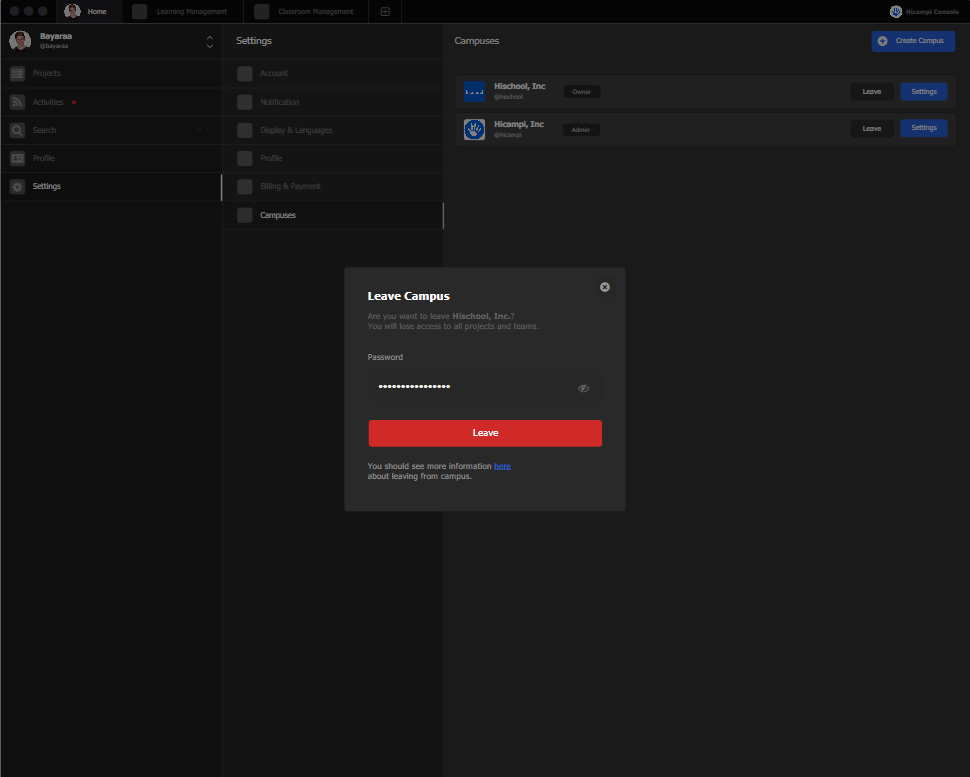Settings
You can manage your account settings. You can edit or change your account, notification, display&languages, profile, billing&payment and advanced.
Account
Account settings are used to manage any basic account preferences. You can edit or change your Personal info, password, connection, sessions, and accounts.
- Sign in to your Aircampi account.
- Click Settings, select Account.
- Then choose what you want to change.
- You can change your personal info, password, connetions, sessions, and account.
Personal Info
You can change your personal information such as your preferred name, email address, and phone number from your account settings.
- Sign in to your Aircampi account.
- Click settings, select account.
- There will appear a personal info section.
- From here, you can change preferred name, email address, and phone number.
Preferred name
Here you can change and edit your name. If you want to make any changes:
- Click on change name.
- Enter your new preferred name.
- Click Done (or Cancel) when finished.
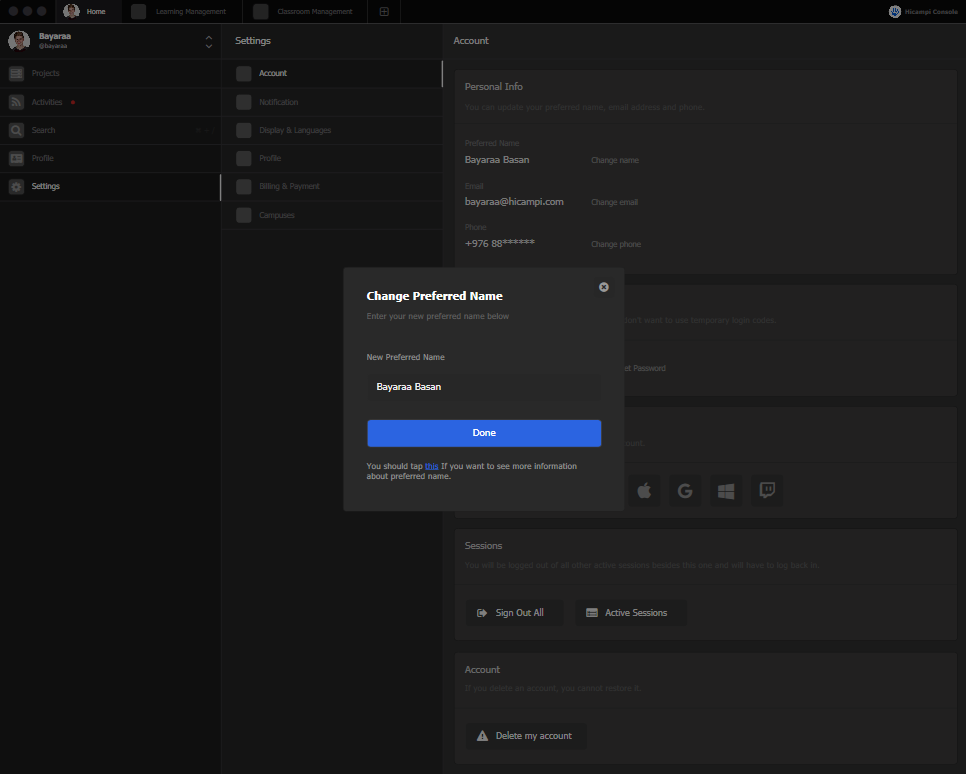
Email Address
Here you can change and edit your email address. If you want to make any changes:
- Click on change your email address.
- Enter your new email address.
- Click Done (or Cancel) when finished. Your email address will now be pending verification. An email will be sent to your new email address inbox.
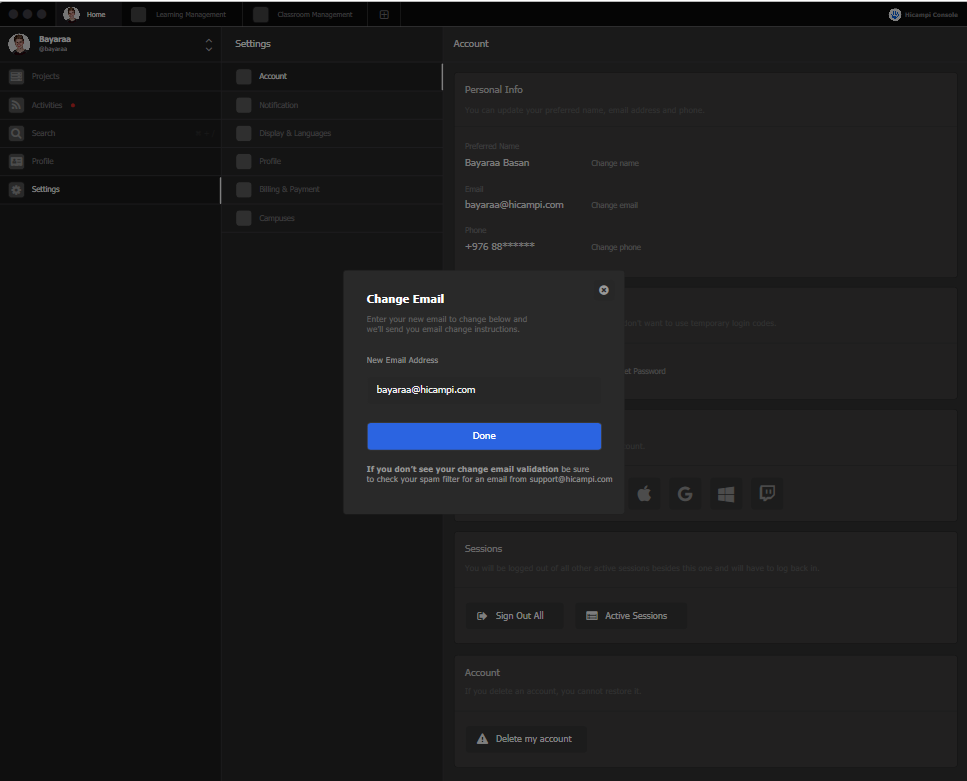
Phone Number
Here you can change and edit your phone number. If you want to make any changes:
- Click on change your phone number.
- Enter your new phone number.
- Click Done (or Cancel) when finished.
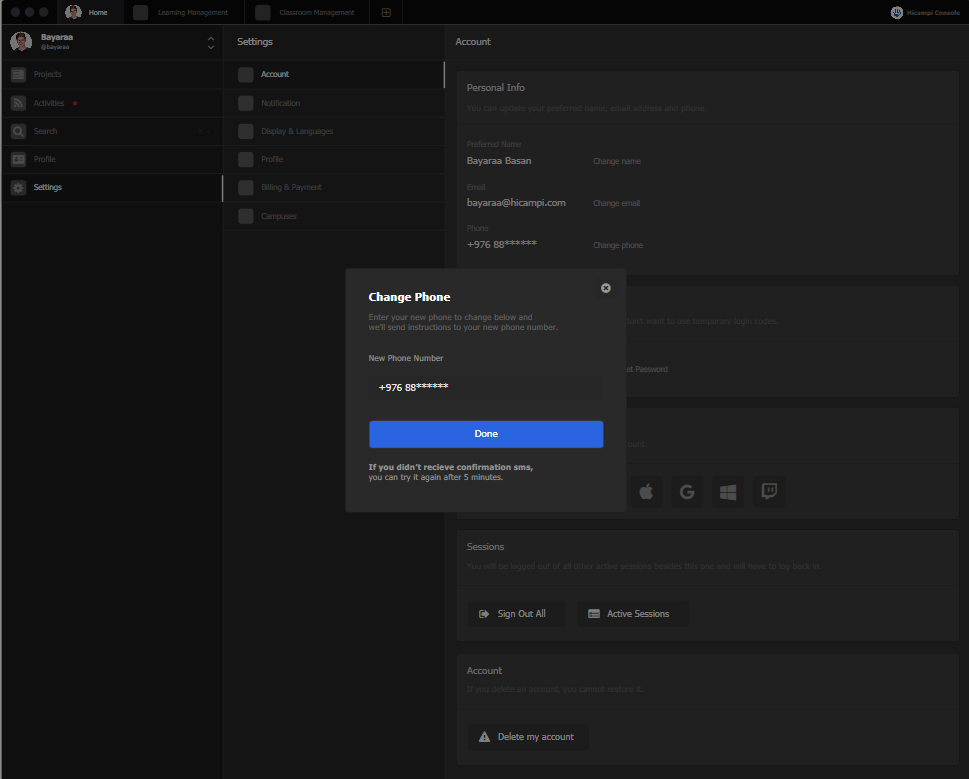
Password
To change or reset your password on Aircampi if you're already logged in:
- Change a password
- Click Settings, select Account.
- Select Change a password. You might need to sign in again.
- Enter your old password.
- Type the new password section.
- Retype new password again.
- Click Done.
- Reset Password
- Click Settings, select Account.
- Choose Reset password.
- Enter your email or phone number.
- Click the send me button. A link will be sent to your email address to confirm that this is your account. If you do not receive the email: Check your Spam or Bulk Mail folders.
- You can change your password by clicking on the link in the email.
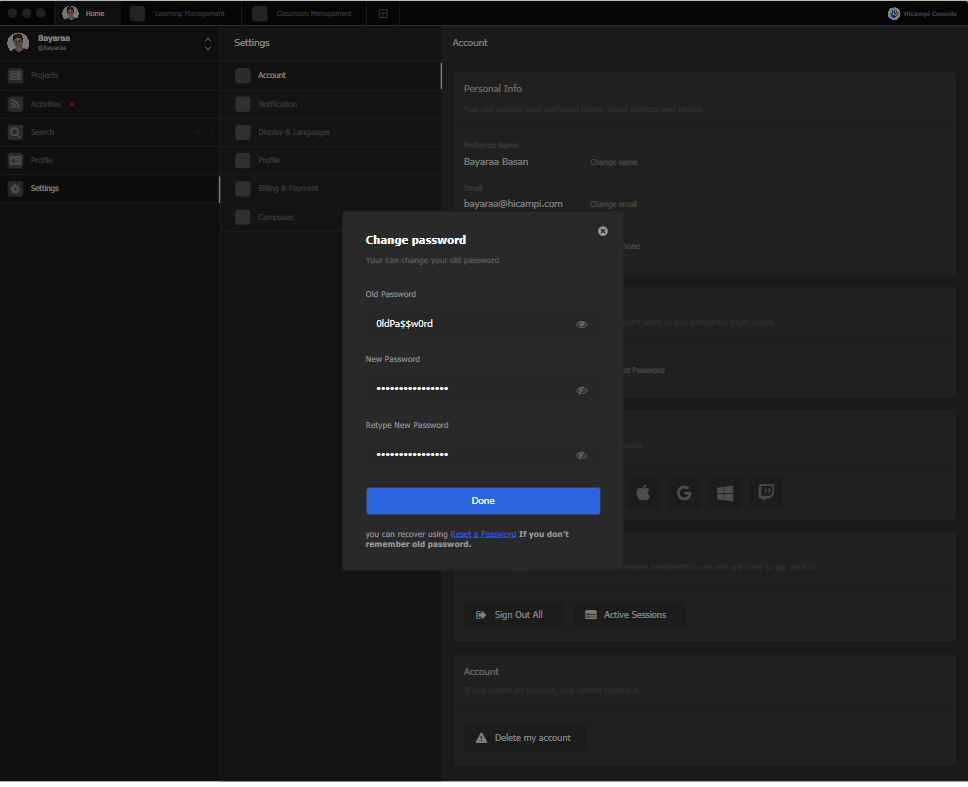
Connections
Connect your accounts to your aircampi account.
- Click the settings tab.
- Click the account button.
- Connections field will show up.
- When you click on the desired connection, the connection authorize section will appear.
- Clicking the authorize button will bring up active connections.
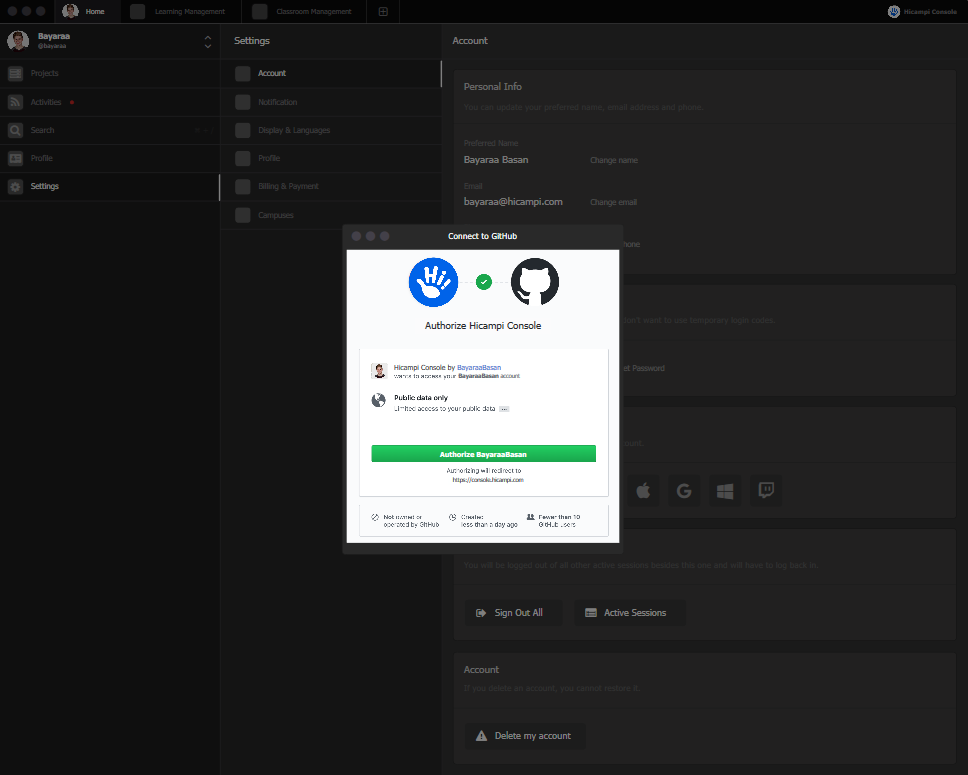
Sessions
We tend to log in to our Aircampi personal account on multiple devices most of the time. Staying logged in to devices you are not using can increase the threat of hacking or an unknown person logging in to your account. However, If the account you use is required, you can also sign out of it no more.
Sign Out All
Users can sign out of all accounts with a few steps:
- To begin with, select the Settings tab.
- Click the account button.
- Sessions field will show up.
- Click the Sign out all button.
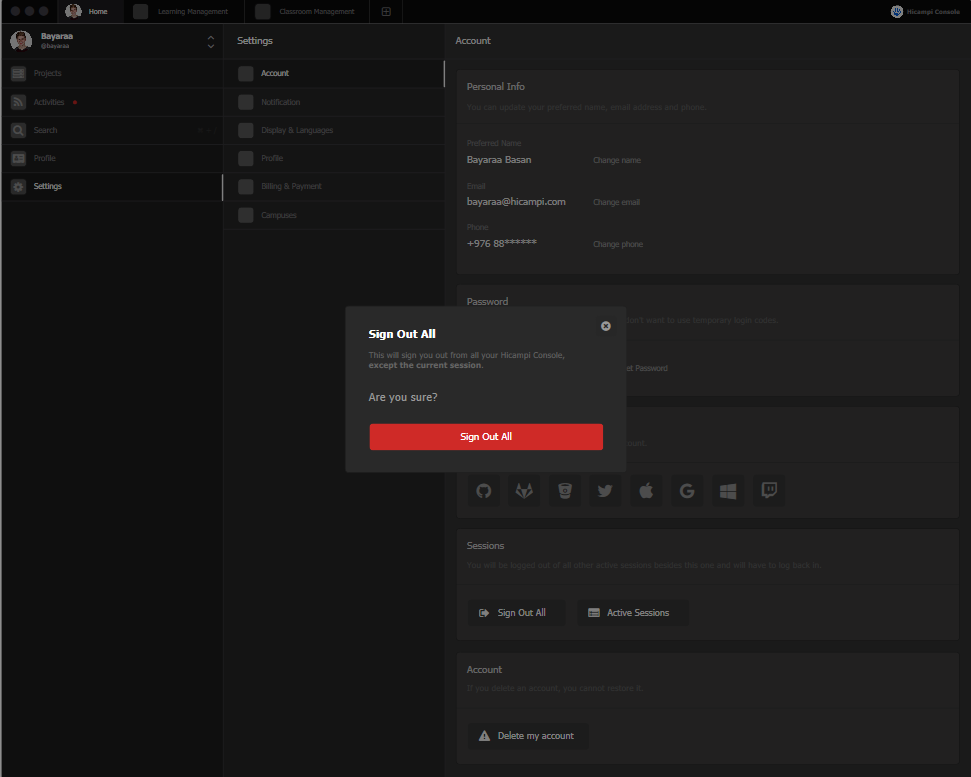
Active Sessions
To view your active sessions, click on your Active Sessions This is a list of all the active or open sessions on your account. Specifically, this will just show you all the locations and devices where you are currently logged in.
- Click the settings tab.
- Click active sessions.
- Click the Sign Out. For your security, we give you the option to Sign out of all on this page which will just sign out all of the sessions on the list.
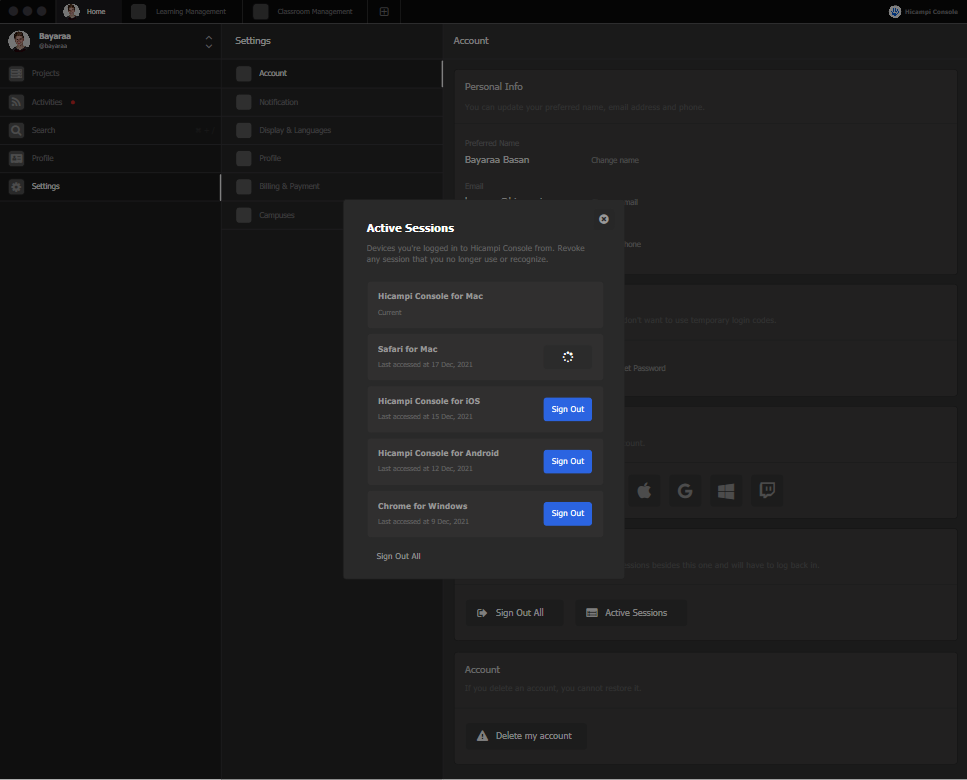
Delete my account
You can delete your Aircampi personal account at any time. If you delete your account, you will not be able to restore it or any data associated with the account.
- Sign in to your Aircampi personal account.
- Click settings, select account.
- Click Delete my account.
- Enter the password.
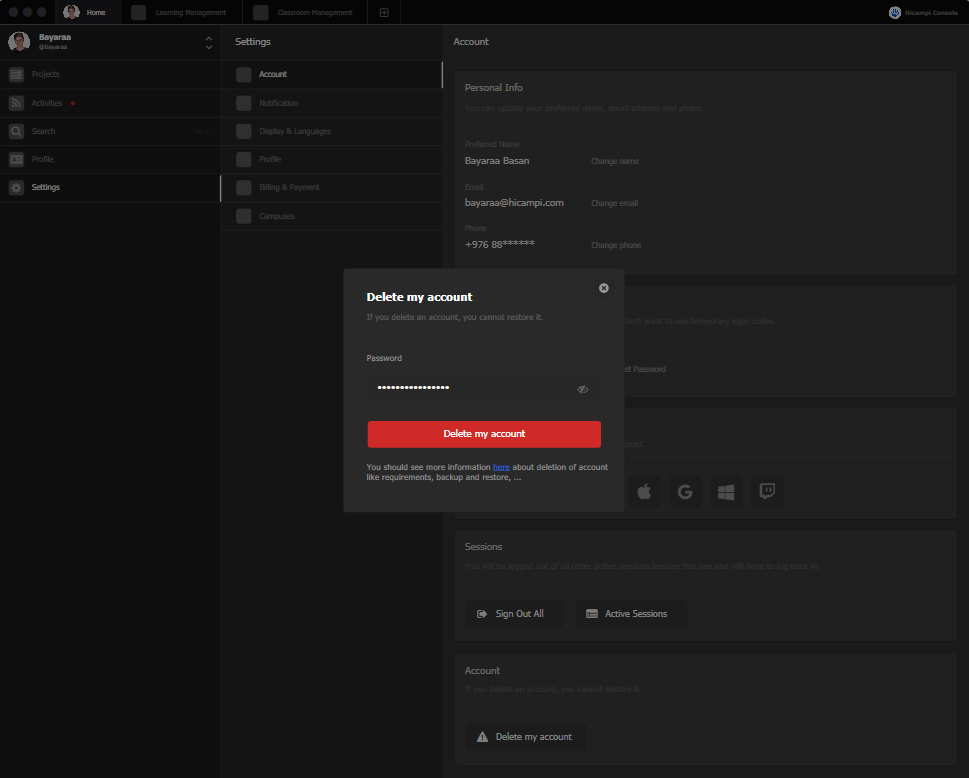
Notification
Here you can set how and when do you want to receive notifications. The notification provides updates about the activity on the Aircampi personal account that you've subscribed to.
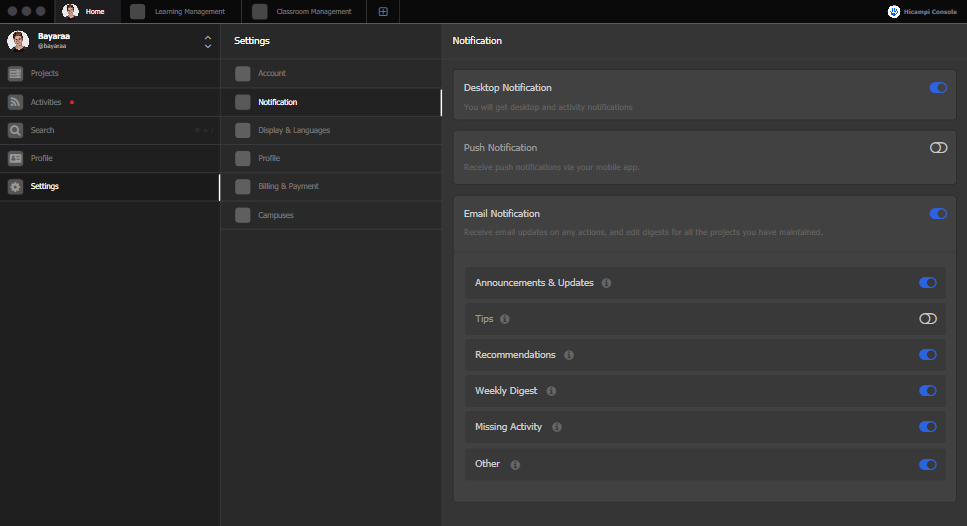
You can manage your notification settings in your account settings. Configure user notifications:
Sign in to your Aircampi personal account.
Select the settings tab.
Click the notification button.
You can turn on and off any of these types of notifications:
• Email notification.Receive email updates on any actions, and edit digests for all the projects you have maintained.
• Desktop notification.You will get desktop and activity notifications.
• Push notification. You can adjust your notification according to your preferences.
Display & Languages
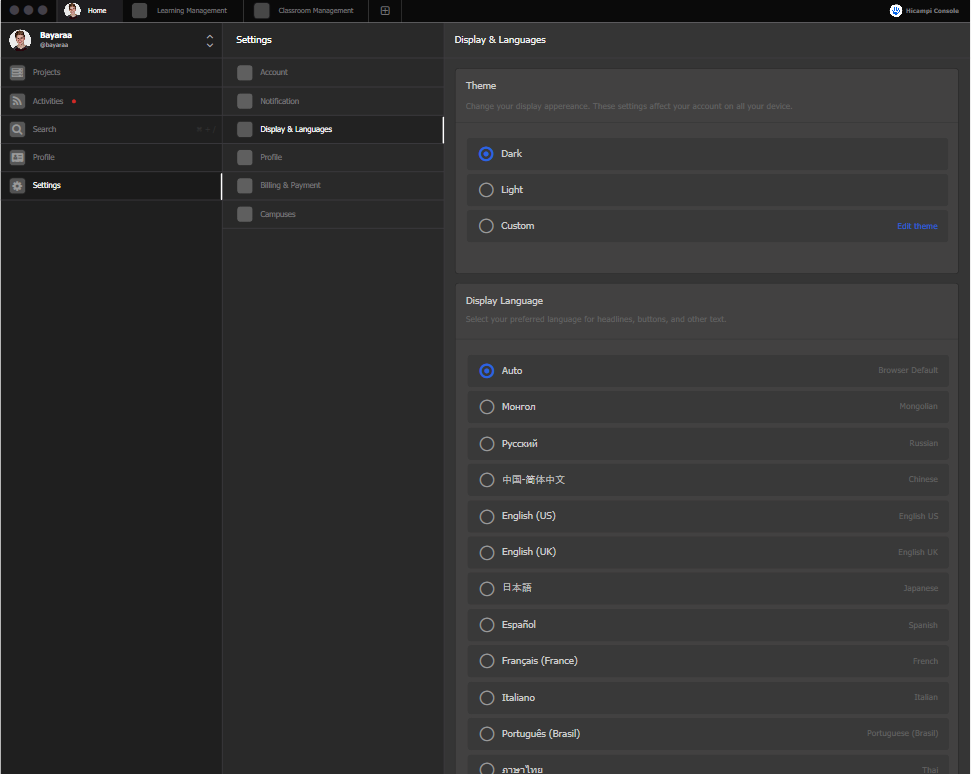
Theme
Here you can change the appearance of Aircampi personally for you. You can change the display theme at any time.
- Sign in to your Aircampi personal account.
- Under settings, select Display & Languages.
- Click the Edit theme button.
- Choose the theme you'd like to use:
- Dark-Black background with light text.
- Light-White background with dark text.
- Custom. You can change the background, color, and size as you wish.
- Select done.
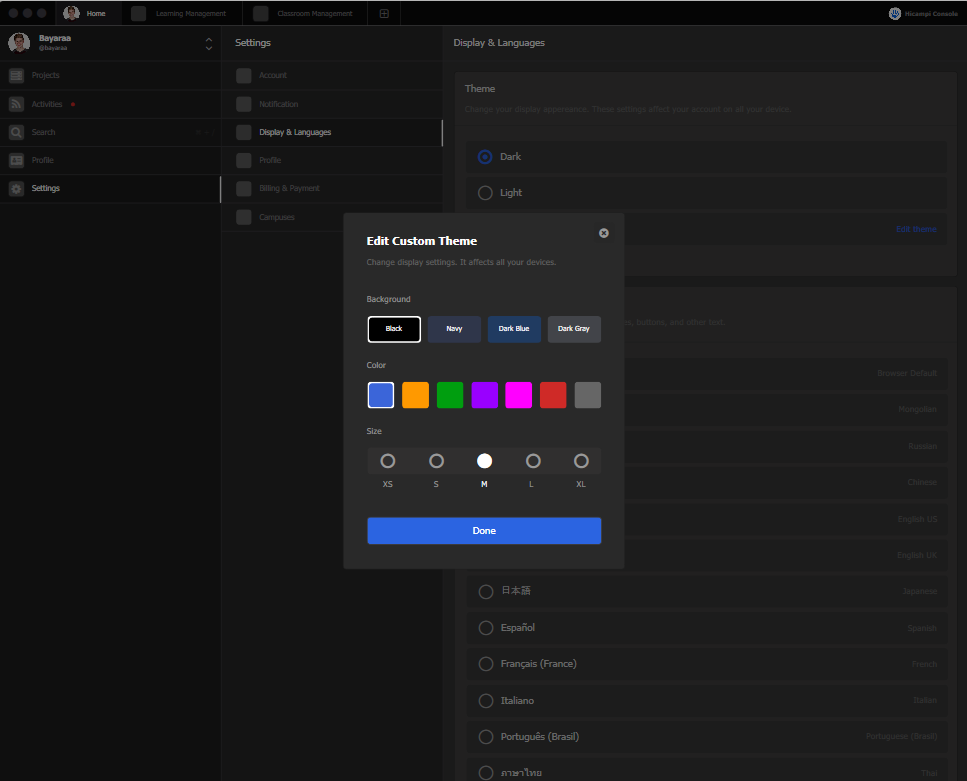
Display Language
You can change the display language to your preferred language at any time.
Follow these steps to change the language in your account:
- Select the settings tab.
- Choose your preferred language from the display language section.
- Click select.
Profile
You can edit or change your personal campus photo, display name, unique name, and additional information.
- Sign in to your Aircampi personal account.
- Click profile from the campus settings section.
- You can Change photo as you want in the photo field.
- You can change Display name and Unique name of your campus as any name you want.
- You can change About.
- When you finish profile settings click select.
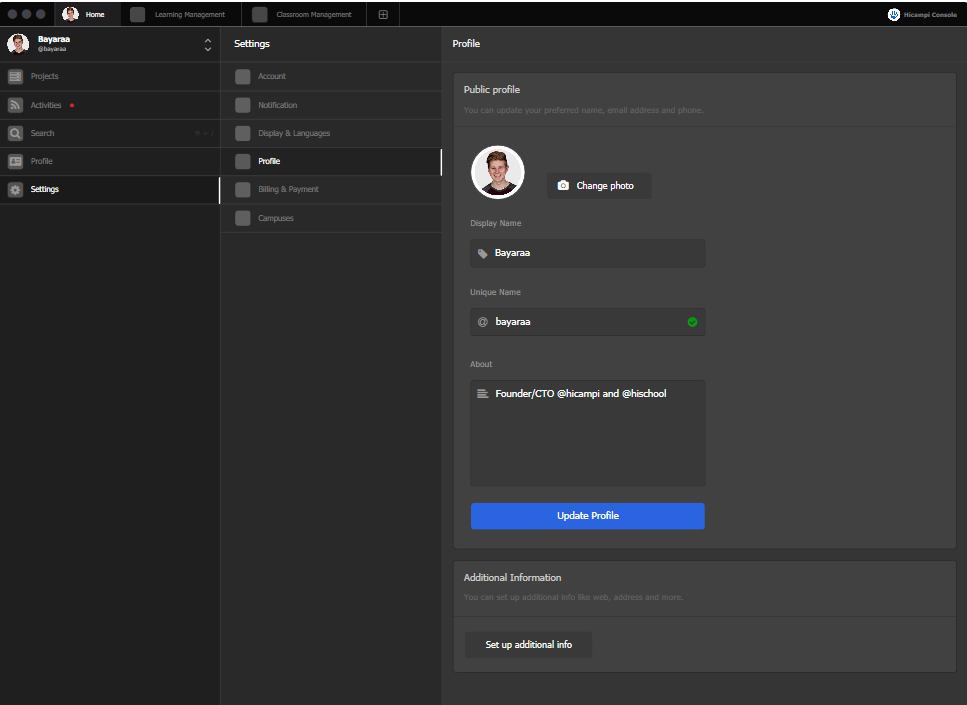
Additional Information
You can set up additional info like web, address, and more.
- Sign in to your Aircampi personal account.
- Click settings, select profile.
- Enter your Website, Twitter, Github account.
- Click Done.
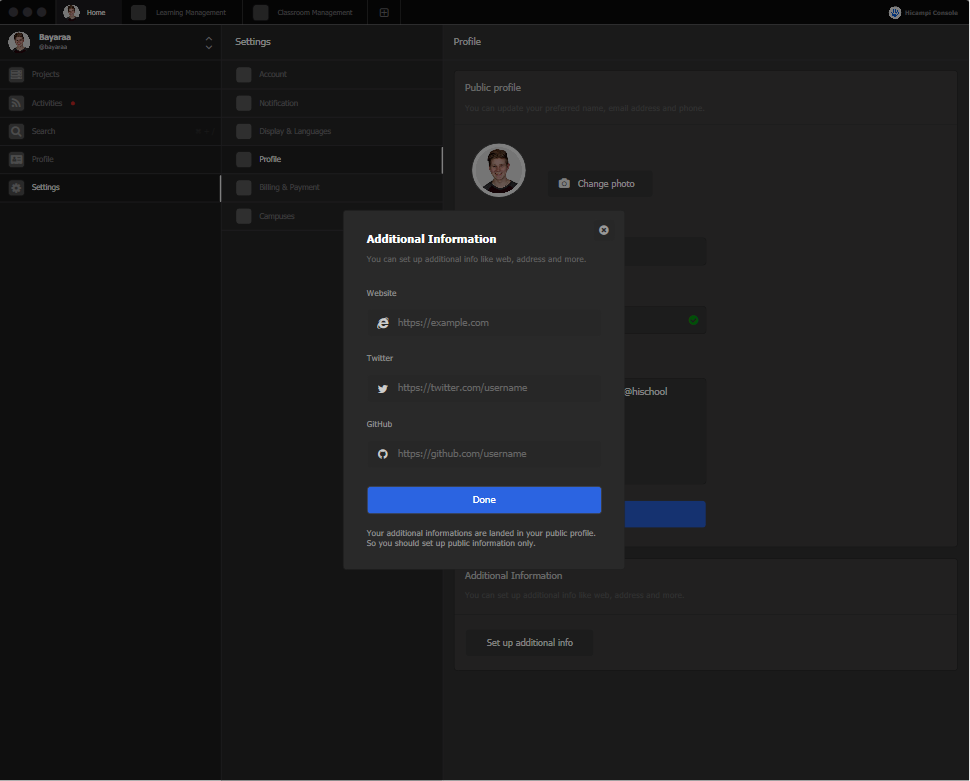
Billing&Payments
Invoice History
You can access invoices from your account. To access your invoices:
- Sign in to your Aircampi personal campus.
- Click settings, select billing&payment. You should see all your available invoices listed under invoice history.
Change billing information
You can change your billing information. This will be displayed on all your invoices and billing communication.
- Click settings, select billing&payment.
- Click Change Billing Information.
- You can change company name, country, state, zip code, city, address line.
- Click Done.
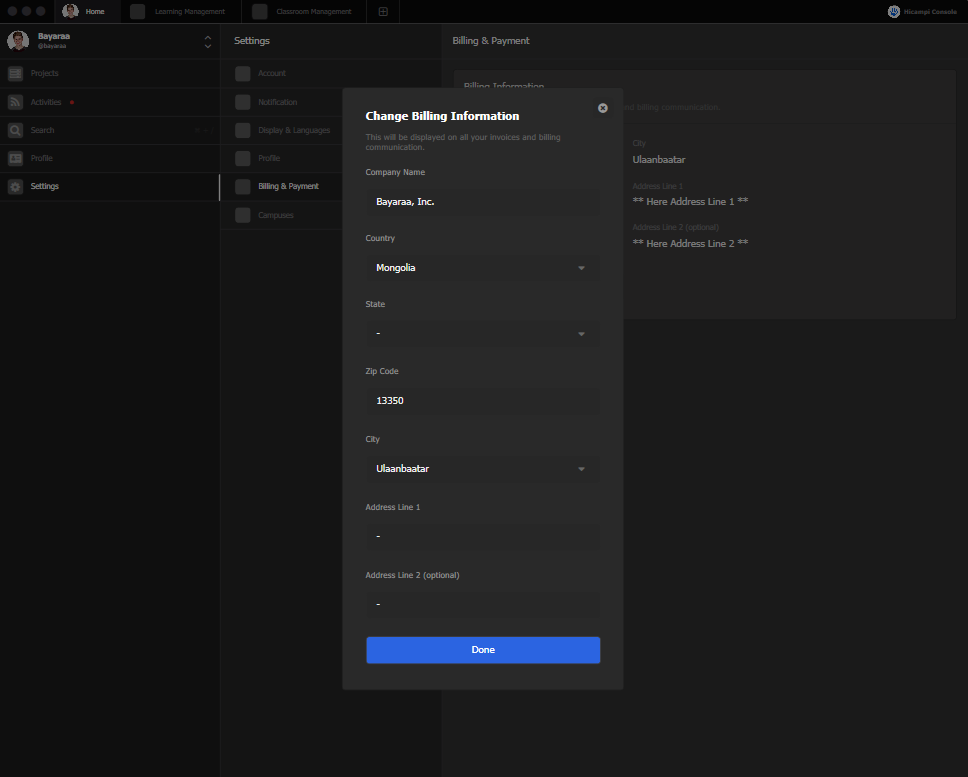
Campuses
Create campus
It is a remote workspace to work with your team.
- Go to a aircampi account.
- Click plus button.
- Enter the display and unique name.
- Check Terms of Service and Privacy Policy.
- Click create.
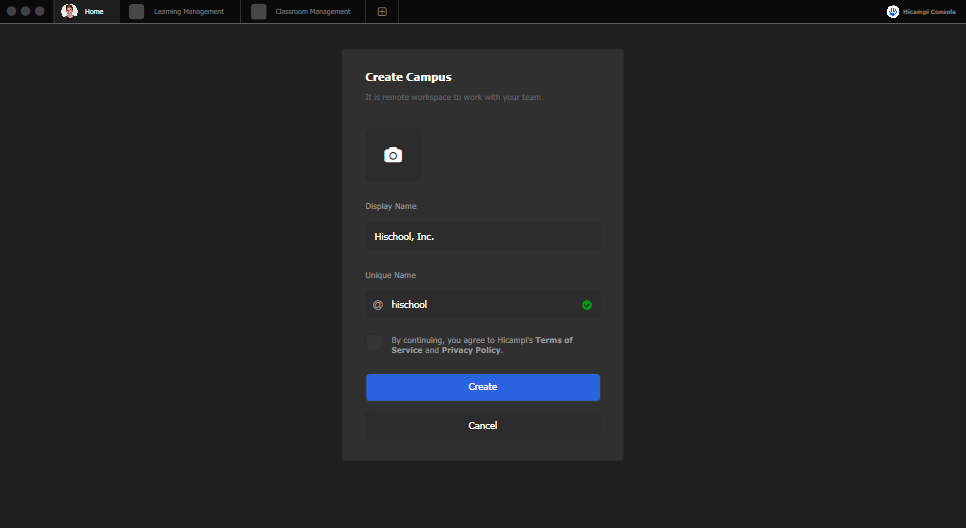
Leave campus
Are you want to leave Aircampi.inc. You will lose access to all projects and teams.
- Sign in to your Aircampi personal account.
- Click settings, select campuses.
- Click Leave.
- Enter the password.
- Click Leave.